
To the uninitiated, the inside of a Shortcut might seem daunting. I tried to make it as simple for the typical user as possible, by including the customizable actions toward the top.
Open Shortcuts app and edit the shortcut by pressing the ellipsis button.

By default Wetr pulls images from Unsplash to make the experience as tinker-free as possible for the end user. But it is possible to choose your own photo album to pull a random image from. (If you only want one wallpaper without it randomizing, just set Wetr to a photo album with 1 photo in it)

Change 'Auto' to 'Album'
Then scroll down in the actions until you see the following box. Tap Recents and change it to your preferred album for wallpapers.


By default Wetr uses the Dark theme that comes with the Shortcut. You can change the 'Dark' in the [Text] box to "Light" or "ClassicaLS"
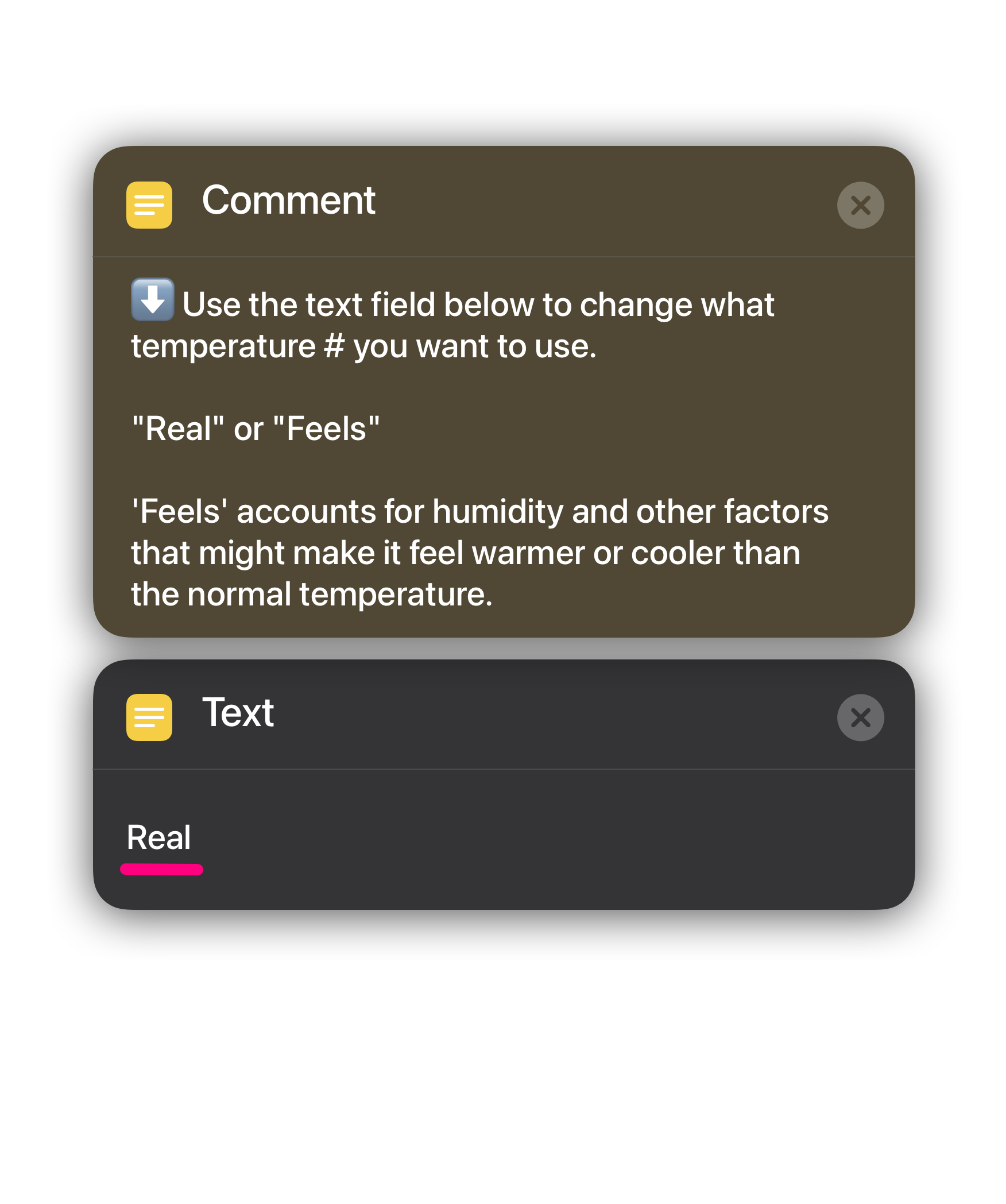
By default Wetr uses the 'Feels Like' temperature reported by the Weather.app
If you would rather this temperature be reported as the 'Real' temp, simply change the Text action to 'Real' as shown above.
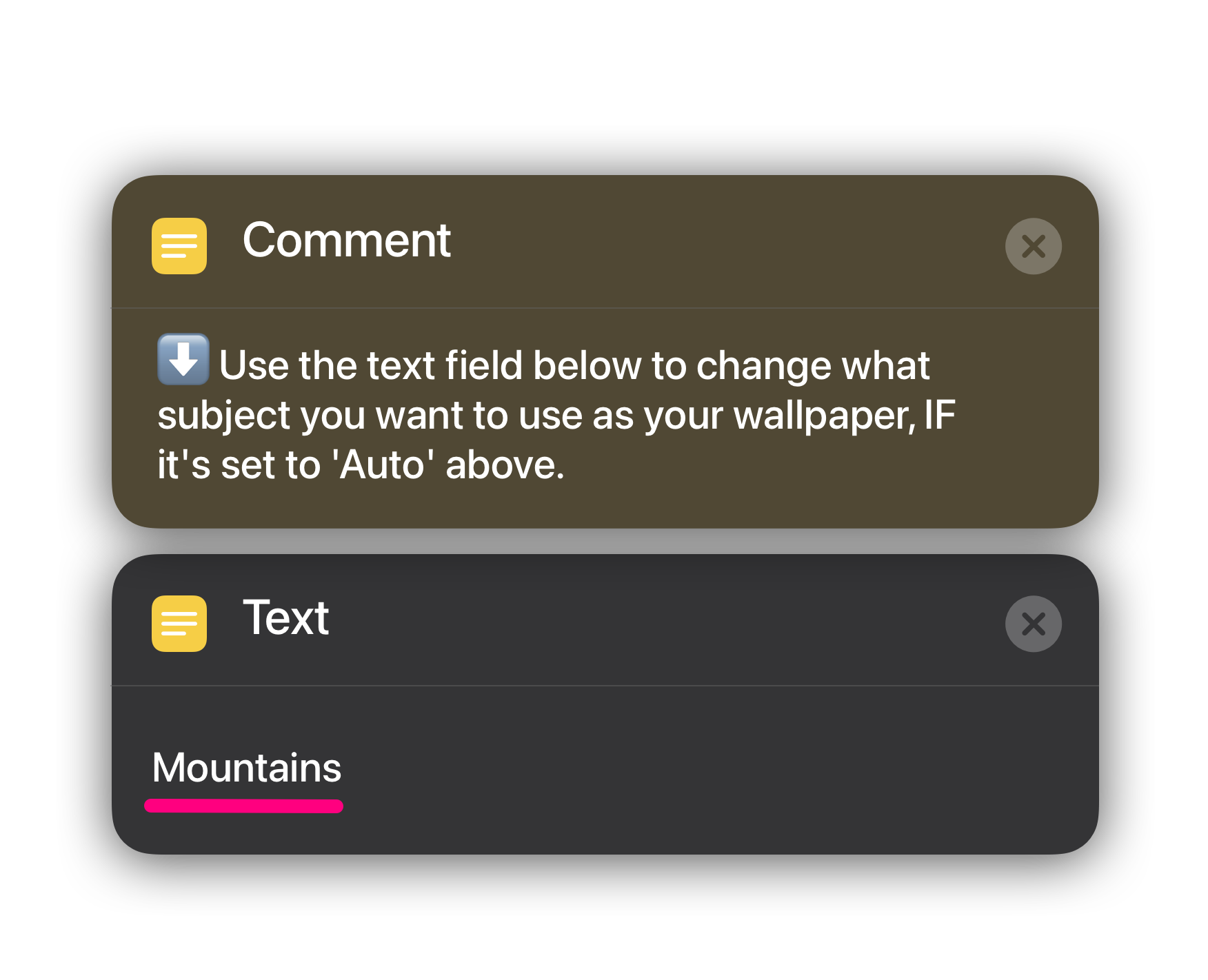
By default Wetr uses Unsplash to pull images from and sets them as your wallpaper. This is so first time shortcut users aren't intimidated by editing shortcut actions. Or if you'd prefer random wallpapers, typically of subjects that interest you, you can change this Text action to what you want. Whatever you type here is what will be used to search Unsplash.
• Must have custom shortcuts enabled in Settings.app.
• Must be signed in to iCloud Drive in Settings.app.1
To those who have not used Shortcuts in the past, or are just not familiar with what they are or what they can do, installing this and or setting up Shortcuts for the first time may seem fishy.
First, Settings.app require you to toggle some things on that aren't on by default for safety concerns.
You then install a shortcut and are asked to allow various permissions for the shortcut to run. These are necessary checkpoints Apple put in the place systemwide for anything trying to access your personal data, including but not limited to location, photos, weather data, custom folder access in Files/Shortcuts, and permission to communicate with websites like Unsplash and GitHub to grab necessary data to make Wetr run properly.
When Shortcuts, or Wetr specifically asks for you to 'Allow' or 'Always Allow' you might feel like you're giving access to your personal data. This is a general concern I believe most people have while doing this. Some may suspect that Wetr is somehow gaining access to your data in some way. Which is just not the case. But I totally understand why people might feel this way. I'll explain the inner workings of these permissions below.
When Wetr asks for Unsplash permissions, it's asking if it's okay to use Unsplash to pull wallpaper images from, to make the shortcut easier for first time users who haven't configured any options.
When Wetr asks to allow Shortcuts Folder permissions, this is so I can save txt files regarding what device you chose during setup, so the shortcut knows what sizes and alignments to use for the wallpaper it will set. This why Wetr asks you to select your device at setup. Other various txt files might also appear depending on any choices you make in the shortcut. This is just to help the shortcut know what to do in future runs. Take a look in Files/Shortcuts/Wetr/Prefs/ to see for yourself.
When Wetr asks to allow connection to GitHub, this is so Wetr can download weather condition images as needed, then save them to your Files/Shortcuts/Wetr/Content folder to use again in future runs. Take a look at my GitHub to see what files can be downloaded, or compared against.
When/If Wetr asks to allow access to your photos, this is so Wetr can pull a random photo from any album you choose. You shouldn't see this request anyway unless you didn't edit the shortcut action to try and use a custom album.
When Wetr asks to allow weather condition and/or location, this is so Wetr can pull data from the weather app, including temperature, chance of rain, the current sky condition, like Cloudy, and your location, so the weather data is accurate. Your location data will not stay active. Only when you run the shortcut. You would see a constant  location indicator in your status bar if it were active.
location indicator in your status bar if it were active.
When Wetr asks to allow wallpaper access, this is so Wetr can apply a wallpaper to your Lockscreen with the weather applied on top. Wetr is simply a glorified wallpaper setter using some HTML coding in some parts to apply text and use blurs.
Feel free to take a look inside the shortcuts at all the actions being taken when Wetr is ran. If you see URLs, you can compare them to my GitHub to see what's being pulled from it. If you see html code, it's either for blurring a photo or compiling all the weather data and laying it out for an overlay.
If you still don't trust Wetr, I get it. You're not obligated to trust it, but I hope this article gives some worried users more peace of mind. Wetr is just a hobby of mine I enjoyed building as a challenge that gained exposure and demand, enough so that I built it to support more devices and tried to make it as user friendly as I could.
Feel free to uninstall Wetr and it's content. If you want to remove Wetr, navigate to Shortcuts(folder) in your iOS Files app. Long tap the folder to delete it. Remove it from you trash too if you want. Then inside your Shortcuts app, long press the Wetr shortcut/button and delete it.
Then simply change your wallpaper back to your liking.
I've tried to make Wetr automatically update image overlays if they were new/updated but it's kicking up errors so I'll just keep a log here of each time I update content images so you can manually update them by deleting the image files.
To update: Open Files.app and go to iCloud Drive / Shortcuts / Wetr /Content / Conditions / *theme* / *condition*.png
and delete the condition image
To those who have not used Shortcuts in the past, or are just not familiar with what they are or what they can do, installing this and or setting up Shortcuts for the first time may seem fishy.
First, Settings.app require you to toggle some things on that aren't on by default for safety concerns.
You then install a shortcut and are asked to allow various permissions for the shortcut to run. These are necessary checkpoints Apple put in the place systemwide for anything trying to access your personal data, including but not limited to location, photos, weather data, custom folder access in Files/Shortcuts, and permission to communicate with websites like Unsplash and GitHub to grab necessary data to make Wetr run properly.
When Shortcuts, or Wetr specifically asks for you to 'Allow' or 'Always Allow' you might feel like you're giving access to your personal data. This is a general concern I believe most people have while doing this. Some may suspect that Wetr is somehow gaining access to your data in some way. Which is just not the case. But I totally understand why people might feel this way. I'll explain the inner workings of these permissions below.
When Wetr asks for Unsplash permissions, it's asking if it's okay to use Unsplash to pull wallpaper images from, to make the shortcut easier for first time users who haven't configured any options.
When Wetr asks to allow Shortcuts Folder permissions, this is so I can save txt files regarding what device you chose during setup, so the shortcut knows what sizes and alignments to use for the wallpaper it will set. This why Wetr asks you to select your device at setup. Other various txt files might also appear depending on any choices you make in the shortcut. This is just to help the shortcut know what to do in future runs. Take a look in Files/Shortcuts/Wetr/Prefs/ to see for yourself.
When Wetr asks to allow connection to GitHub, this is so Wetr can download weather condition images as needed, then save them to your Files/Shortcuts/Wetr/Content folder to use again in future runs. Take a look at my GitHub to see what files can be downloaded, or compared against.
When/If Wetr asks to allow access to your photos, this is so Wetr can pull a random photo from any album you choose. You shouldn't see this request anyway unless you didn't edit the shortcut action to try and use a custom album.
When Wetr asks to allow weather condition and/or location, this is so Wetr can pull data from the weather app, including temperature, chance of rain, the current sky condition, like Cloudy, and your location, so the weather data is accurate. Your location data will not stay active. Only when you run the shortcut. You would see a constant  location indicator in your status bar if it were active.
location indicator in your status bar if it were active.
When Wetr asks to allow wallpaper access, this is so Wetr can apply a wallpaper to your Lockscreen with the weather applied on top. Wetr is simply a glorified wallpaper setter using some HTML coding in some parts to apply text and use blurs.
Feel free to take a look inside the shortcuts at all the actions being taken when Wetr is ran. If you see URLs, you can compare them to my GitHub to see what's being pulled from it. If you see html code, it's either for blurring a photo or compiling all the weather data and laying it out for an overlay.
If you still don't trust Wetr, I get it. You're not obligated to trust it, but I hope this article gives some worried users more peace of mind. Wetr is just a hobby of mine I enjoyed building as a challenge that gained exposure and demand, enough so that I built it to support more devices and tried to make it as user friendly as I could.
Feel free to uninstall Wetr and it's content. If you want to remove Wetr, navigate to Shortcuts(folder) in your iOS Files app. Long tap the folder to delete it. Remove it from you trash too if you want. Then inside your Shortcuts app, long press the Wetr shortcut/button and delete it.
Then simply change your wallpaper back to your liking.
1. Wetr needs access to Shortcuts folder to work. iCloud must be signed in to access this with iCloud Drive turned on.
2. Device language: English is only supported language. May also require a majority native english country region set too, due to formatting.
What started as a hobby and projects I wanted to create for myself, turned out to be popular among my friends and the iPhone community. This website is a collection of the multiple projects I’ve created for public use. Not everything may be perfect, but I strive to create the highest quality products I know how.
Thank you for your support.